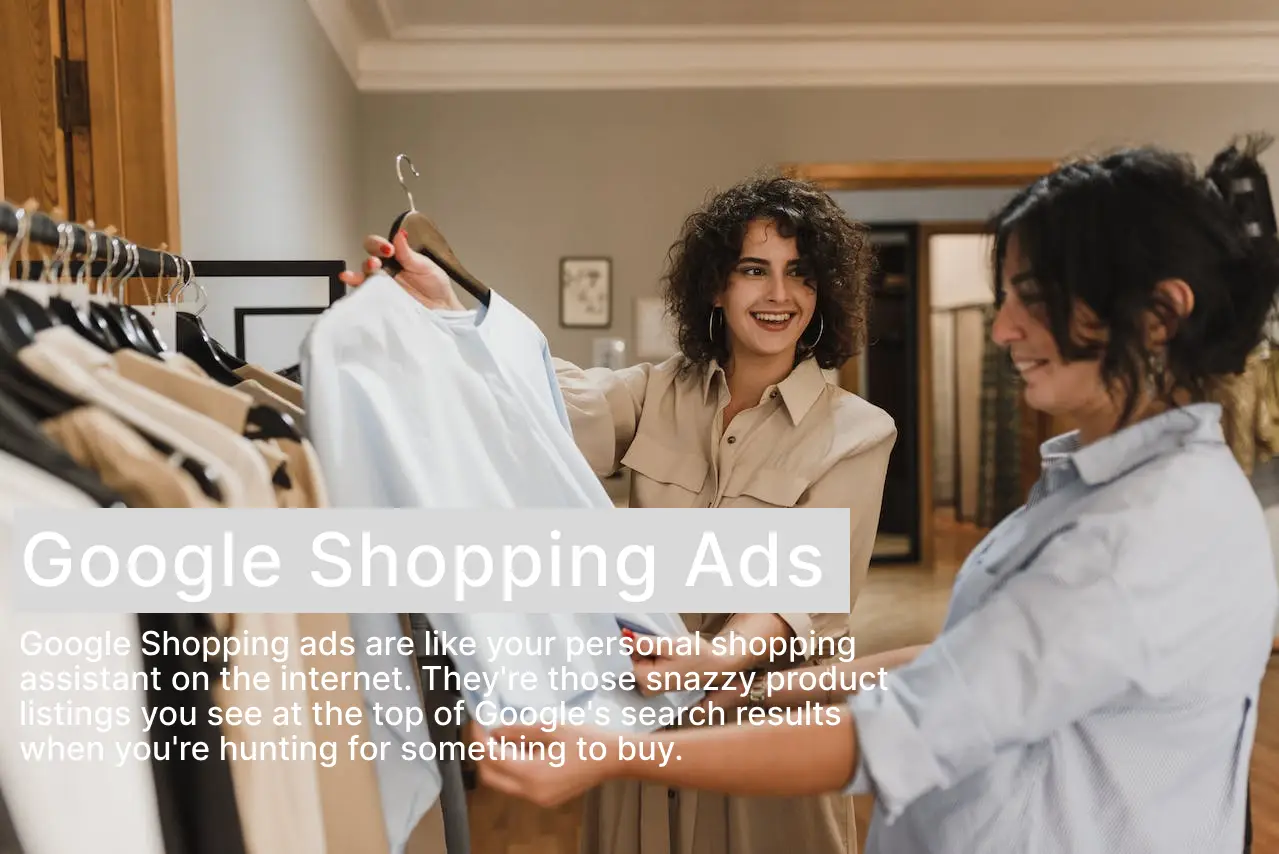Office No. 608, Lunkad Sky Station, Viman Nagar Road, Pune, Maharashtra 411014, India
Phone: +1 213-261-0597
contact@techthinkmarketing.com
Hey there! Google Shopping ads are like your personal shopping assistant on the internet. They’re those snazzy product listings you see at the top of Google’s search results when you’re hunting for something to buy. Here’s the lowdown in simple terms:
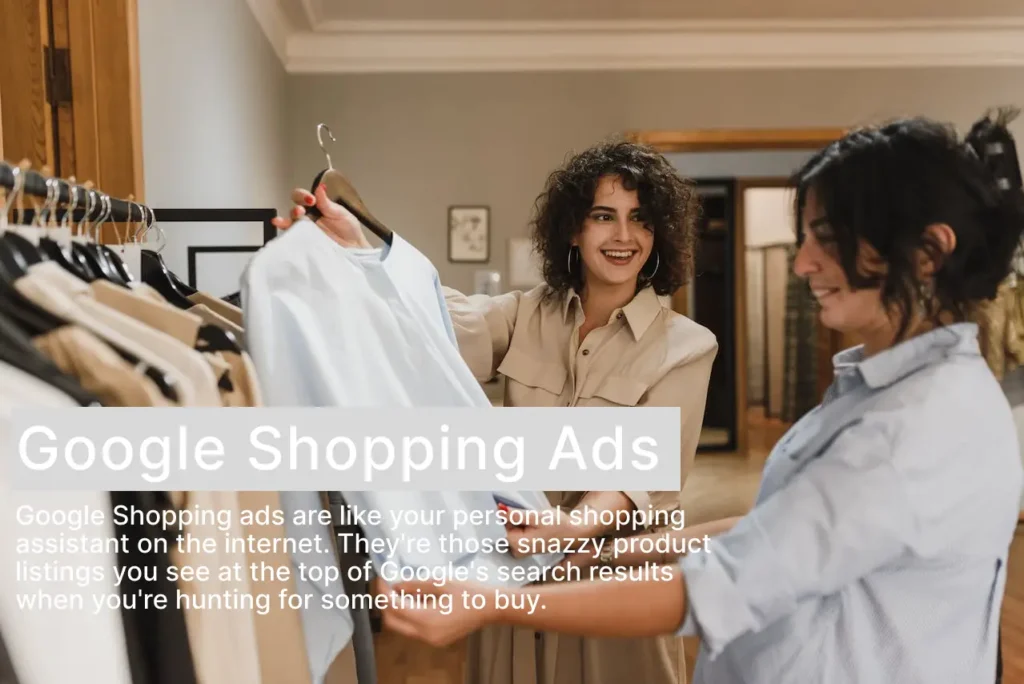
- Product Listings: Instead of just text, these ads show actual product images, prices, and the store where you can buy them.
- Shopping Carousel: You often see them in a neat little row or grid at the top of the search results page, especially when you’re searching for products.
- Visual and Detailed: They’re super visual, giving you a good idea of what the product looks like. You can see the product title, price, store name, and sometimes even a customer rating.
- Direct Link: When you click on one of these listings, it takes you straight to the product page on the seller’s website, so you can quickly make a purchase.
- Pay-Per-Click: Just like other online ads, the store pays Google when someone clicks on their ad. It’s called Pay-Per-Click (PPC) advertising.
- Google Merchant Center: To run these ads, stores need to upload their product data to Google Merchant Center. This is where all the product info is stored, and Google uses it to create the ads.
So, if you’re looking for a specific product and you don’t want to scroll through pages of search results, Google Shopping ads are your go-to. They make it easy to compare prices and see which store has the best deal. It’s like window shopping on the internet, but way more efficient.
How do Google Shopping ads work?
Google Shopping ads are like your personal shopping assistant on the internet. They’re those snazzy product listings you see at the top of Google’s search results when you’re hunting for something to buy. Here’s the lowdown in simple terms:
- Product Listings: Instead of just text, these ads show actual product images, prices, and the store where you can buy them.
- Shopping Carousel: You often see them in a neat little row or grid at the top of the search results page, especially when you’re searching for products.
- Visual and Detailed: They’re super visual, giving you a good idea of what the product looks like. You can see the product title, price, store name, and sometimes even a customer rating.
- Direct Link: When you click on one of these listings, it takes you straight to the product page on the seller’s website, so you can quickly make a purchase.
- Pay-Per-Click: Just like other online ads, the store pays Google Shopping Ads when someone clicks on their ad. It’s called Pay-Per-Click (PPC) advertising.
- Google Merchant Center: To run these ads, stores need to upload their product data to Google Merchant Center. This is where all the product info is stored, and Google Shopping Ads uses it to create the ads.
So, if you’re looking for a specific product and you don’t want to scroll through pages of search results, Google Shopping ads are your go-to. They make it easy to compare prices and see which store has the best deal. It’s like window shopping on the internet, but way more efficient. 😉🛍️
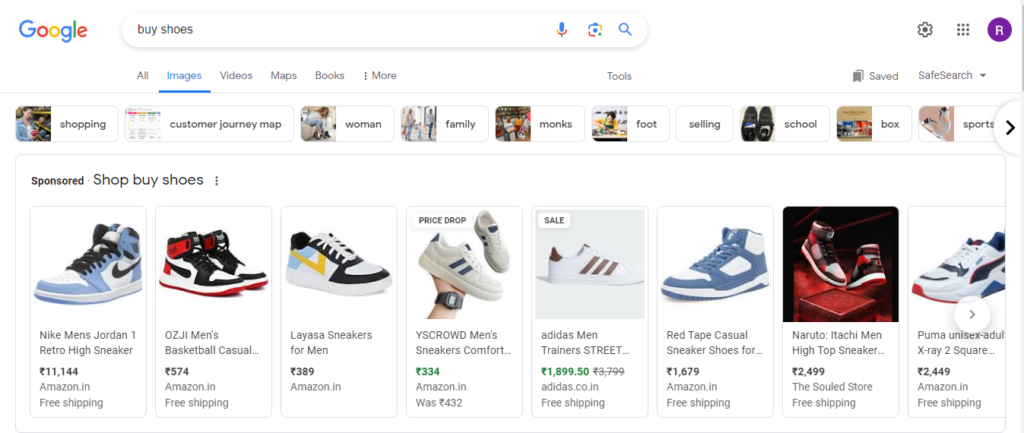
The benefits of using Google Shopping ads
Using Google Shopping ads can be a real game-changer when it comes to selling products online. Here are some of the awesome benefits:
1. Visual Impact: Your products are showcased with images and prices right at the top of Google search results. It’s like putting them in the shop window, and people are more likely to notice and click on them.
2. Qualified Traffic: Those who click on your Shopping ads are often more serious buyers. They’ve seen your product, price, and other details upfront, so they’re more likely to have genuine interest.
3. More Clicks: Studies have shown that Shopping ads can get more clicks than traditional text ads. It’s because they’re more eye-catching and informative.
4. Better ROI: You can see which products are performing well and which ones aren’t. This data helps you optimize your ad campaigns, so you’re not wasting money on underperforming products.
5. Mobile Optimization: Shopping ads work great on mobile devices, and with more and more people shopping on their phones, you’re in a prime position to reach that audience.
6. Quick Setup: Setting up Shopping ads is relatively quick and easy if you already have a Google Merchant Center account. Plus, you don’t need to write ad copy like you would for text ads.
7. Competitive Advantage: Not all your competitors might be using Shopping ads, so it’s a chance to stand out and get a leg up in the market.
8. Product Information: Shoppers get essential product info right away, which helps them make faster decisions. This can lead to quicker conversions.
9. Real-Time Data: You can track your ad performance in real time, allowing you to adjust your strategy and budget as needed.
10. Global Reach: Shopping ads can reach a global audience, making it great for businesses that want to expand beyond their local market.
So, there you have it! Google Shopping ads are like your online shopping mall front window, helping you showcase your products and reach the right audience. It’s a win-win for both sellers and shoppers. 🛍️💻
How to get started with Google Shopping ads
Getting started with Google Shopping ads is a pretty straightforward process. Here’s a casual step-by-step guide to help you dive in:
1. Create a Google Merchant Center Account:
- Go to the Google Merchant Center website.
- Sign in with your Google account or create one if you don’t have one already.
- Follow the prompts to set up your account. You’ll need to provide information about your business, like your store name, website, and contact details.
2. Prepare Your Product Data Feed:
- You’ll need to create a product data feed, which is a spreadsheet that includes information about the products you want to advertise. This includes details like product titles, descriptions, prices, and images.
- The data feed must be formatted correctly according to Google’s specifications. You can do this using a spreadsheet program like Google Sheets or Excel.
3. Verify and Claim Your Website:
- To show that you own the website where your products are sold, you’ll need to verify and claim your website within Google Merchant Center. This can be done using various methods, like adding a specific HTML tag to your website or uploading a unique file.
4. Set Up Google Ads Account:
- If you don’t have a Google Ads account already, create one. This is where you’ll manage your advertising campaigns.
- Link your Google Ads account to your Google Merchant Center account.
5. Create a Shopping Campaign:
- In your Google Ads account, go to “Campaigns” and create a new campaign. Choose “Shopping” as the campaign type.
6. Configure Your Campaign Settings:
- Set your campaign budget and select the geographic regions where you want your ads to appear.
- Determine your bidding strategy. You can use manual bidding or automated strategies depending on your preference and goals.
7. Create Ad Groups:
- Within your Shopping campaign, create ad groups. You can organize your products within these ad groups based on various criteria like product type, category, or brand.
8. Set Up Product Groups:
- Divide your products further by creating product groups within ad groups. This allows you to set individual bids for different groups of products.
9. Write Compelling Product Titles and Descriptions:
- Optimize your product titles and descriptions with relevant keywords. Make them engaging and informative.
10. Monitor and Optimize:
– Keep an eye on your campaign’s performance. Use the data to adjust your bids, improve product listings, and optimize your ads for better results.
And that’s how you get started with Google Shopping ads! It might take a little time to get the hang of it, but once you do, you’ll have a powerful tool to showcase and sell your products to a wide audience. Good luck, and happy advertising! 🚀💰
Creating Google Shopping ads
1. Creating a Google Merchant Center Account:
- Start by going to the Google Merchant Center website (just Google it!).
- Sign in with your Google account or create a new one if you don’t have it yet.
- Follow the prompts to set up your account. You’ll need to provide information about your business, like your store name, website URL, and contact details.
2. Uploading Your Product Feed to Google Merchant Center:
- Prepare a product data feed. This is a spreadsheet with information about your products, including titles, descriptions, prices, and images.
- Make sure your product data feed is properly formatted according to Google’s specifications. This is crucial.
- In the Merchant Center, go to “Products” and then click “Feeds.” Create a new feed and follow the instructions to upload your data feed. You’ll need to specify how often you want to update the feed.
3. Creating Google Shopping Campaigns:
- Now, head over to your Google Ads account.
- Click on “Campaigns” and then select “New Campaign.”
- Choose the goal of your campaign. For Google Shopping ads, select “Sales” or “Leads.”
- Choose “Shopping” as your campaign type.
4. Setting Your Budget and Bids:
- Set your daily budget, which is the maximum amount you’re willing to spend in a day on your Shopping campaign.
- Decide on your bidding strategy. You can choose manual bidding if you want to set your own bids or use automated bidding strategies based on your goals.
5. Targeting Your Google Shopping Ads:
- Determine where you want your ads to appear. You can target specific geographic regions, and you can also exclude areas where you don’t want your ads to show.
- You can further refine your targeting by selecting specific product groups and setting different bids for them.
6. Creating Your Shopping Ad Groups:
- Within your Shopping campaign, create ad groups to organize your products.
- Group products based on categories, brands, or any other criteria that make sense for your business.
7. Writing Compelling Product Titles and Descriptions:
- Optimize your product titles and descriptions with relevant keywords. Make them engaging and informative. High-quality images are a must!
8. Launch Your Campaign:
- Review all your settings and make sure everything looks good.
- Hit the “Create” or “Launch” button, and your Google Shopping campaign will go live!
9. Monitor and Optimize:
- Keep a close eye on your campaign’s performance in Google Ads. Check metrics like click-through rate (CTR), conversion rate, and return on ad spend (ROAS).
- Use this data to make adjustments as needed, whether it’s changing bids, refining product descriptions, or adding negative keywords to avoid irrelevant clicks.
And that’s the whole shebang! With Google Shopping ads, you’re putting your products in front of potential customers when they’re actively searching for things to buy. It’s a powerful way to boost your online sales. Best of luck with your Google Shopping adventures! 🌟💳🛒